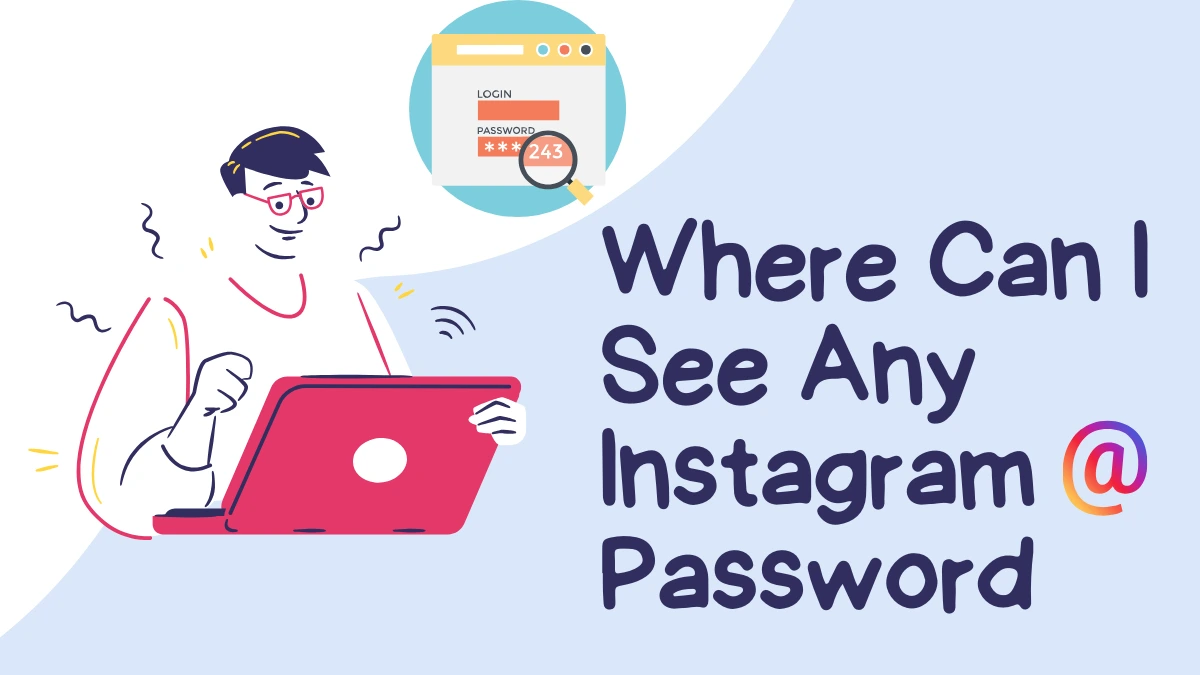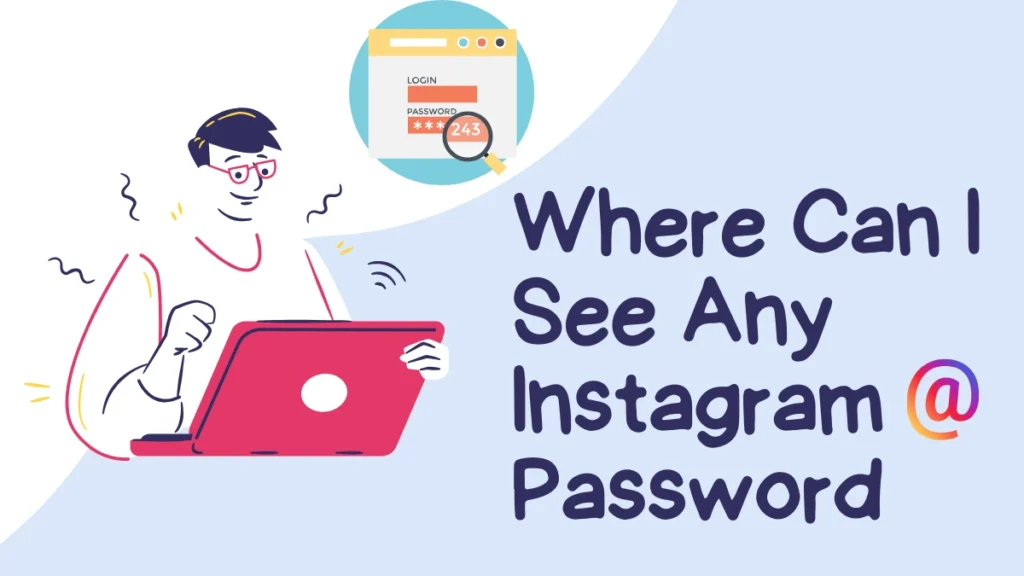
In the age of digital communication, managing passwords securely is crucial for safeguarding your online accounts. Instagram, with its vast user base, is a platform where many people connect, share, and engage with content. However, forgetting your password can be frustrating, especially if you want to access your account quickly. In this article, we’ll explore various ways to see or recover your Instagram password and discuss best practices for password management.
Understanding Instagram Passwords
Instagram passwords are designed to protect your account from unauthorized access. When you create a password, it is stored securely, meaning you can’t simply view it directly. If you forget your password, Instagram offers ways to recover or reset it. Understanding how these processes work will empower you to manage your account effectively.
1. Checking Saved Passwords on Your Device
A. On iPhone
If you’ve saved your Instagram password on your iPhone, you can retrieve it through the device’s settings.
- Open Settings: Launch the Settings app on your iPhone.
- Go to Passwords: Scroll down and tap on “Passwords.”
- Authenticate: Use Face ID, Touch ID, or your passcode to access saved passwords.
- Search for Instagram: In the search bar at the top, type “Instagram.”
- View Your Password: Tap on the Instagram entry to view your username and password.
B. On Android
Retrieving your Instagram password on Android is also straightforward.
- Open Settings: Access your phone’s Settings app.
- Select Google: Scroll down and tap on “Google.”
- Manage Your Google Account: Choose “Manage Your Google Account.”
- Navigate to Security: Tap on the “Security” tab.
- Password Manager: Under “Signing in to other sites,” tap “Password Manager.”
- Locate Instagram: Search for Instagram in the list and tap on it.
- View Your Password: You’ll see the option to view your password after authentication.
2. Using the Instagram App
If you can’t find your password saved on your device, you can reset it directly through the Instagram app. This is particularly useful if you’re logged out.
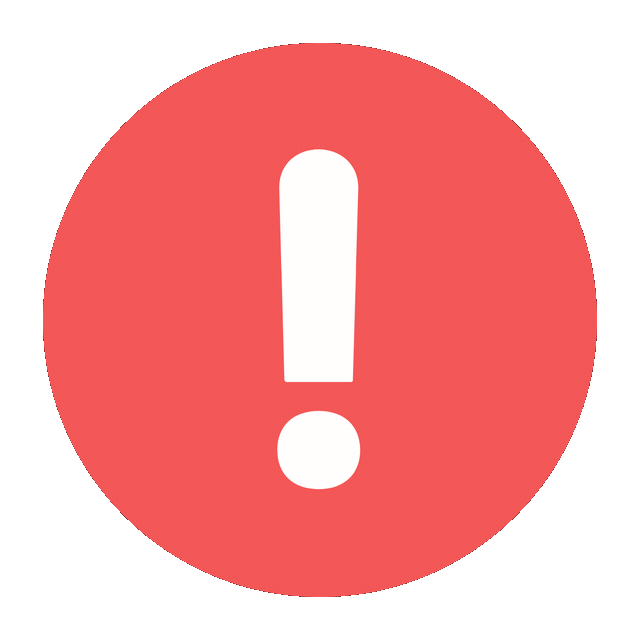
Sorry! This Server is Slow
Please Try too Second Server
Steps to Reset Your Password:
- Open the Instagram App: Launch the app on your smartphone.
- Tap on “Forgot password?”: On the login screen, click on “Forgot password?”
- Enter Your Username or Email: Input the email address or username associated with your account.
- Check Your Email or SMS: Instagram will send a password reset link to your email or via SMS.
- Follow the Instructions: Click the link and create a new password.
- Log In: Return to the app and log in with your new password.
3. Using the Instagram Website
You can also reset your password using a web browser if you prefer not to use the app.
Steps:
- Visit the Instagram Login Page: Go to Instagram.com.
- Click on “Forgot password?”: This option is located beneath the login fields.
- Enter Your Information: Provide your username or the email linked to your account.
- Check Your Email: Instagram will send you a password reset link.
- Create a New Password: Click on the link, enter a new password, and confirm it.
- Log In: Use your new password to access your account.
4. Using Password Managers
If you frequently forget passwords, using a password manager can be a game changer. These tools securely store your passwords, making it easy to access them when needed.
Benefits of Password Managers:
- Secure Storage: Passwords are encrypted and stored securely.
- Auto-fill Functionality: Automatically fills in passwords for you on websites and apps.
- Password Generation: Creates strong, unique passwords to enhance your security.
Popular Password Managers:
- LastPass
- 1Password
- Dashlane
- Bitwarden
How to View Your Instagram Password in a Password Manager:
- Open the Password Manager: Launch the app on your device.
- Search for Instagram: Use the search feature to find your Instagram account.
- View Your Password: Click on the entry to see your username and password.
5. Tips for Password Management
A. Use Strong Passwords
Creating strong passwords is essential. Aim for a mix of uppercase letters, lowercase letters, numbers, and symbols. Avoid using easily guessable information, such as birthdays or common words.
B. Regularly Update Your Password
Change your passwords regularly to minimize the risk of unauthorized access. Consider updating your Instagram password every few months.
C. Enable Two-Factor Authentication
To enhance security, enable two-factor authentication (2FA) in your Instagram account settings. This adds an extra layer of protection by requiring a verification code sent to your phone when logging in.
D. Keep Your Recovery Information Updated
Make sure your email address and phone number linked to your Instagram account are current. This ensures you can receive password reset links when needed.
E. Don’t Reuse Passwords
Avoid using the same password across multiple sites. If one account is compromised, others can easily be accessed.
Conclusion
Finding or recovering your Instagram password is a straightforward process, whether you check saved passwords on your device, reset your password via the app or website, or use a password manager. By following best practices for password management, you can protect your Instagram account and enjoy a safer online experience. Remember, a strong password combined with two-factor authentication is your best defense against unauthorized access. Stay vigilant and take control of your digital security today!