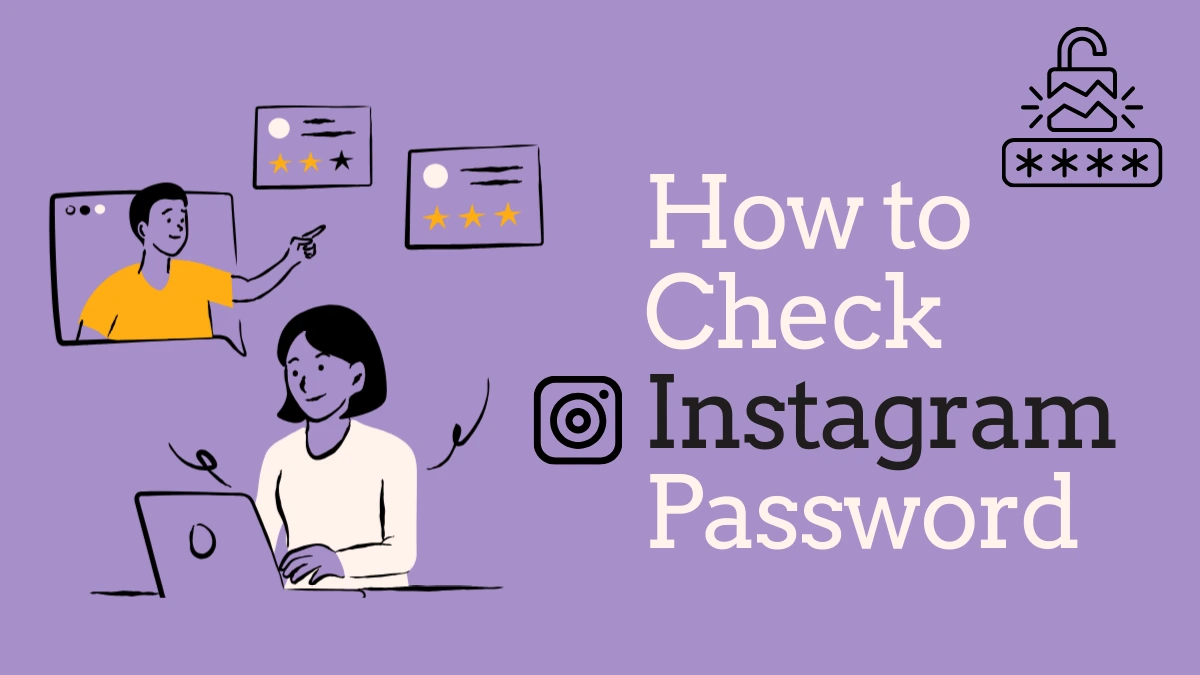In the digital age, managing passwords has become an essential part of our online experience. Instagram, one of the most popular social media platforms, requires users to log in using a password. If you’ve forgotten your Instagram password or want to check it for any reason, this guide will walk you through the various methods to do so securely.
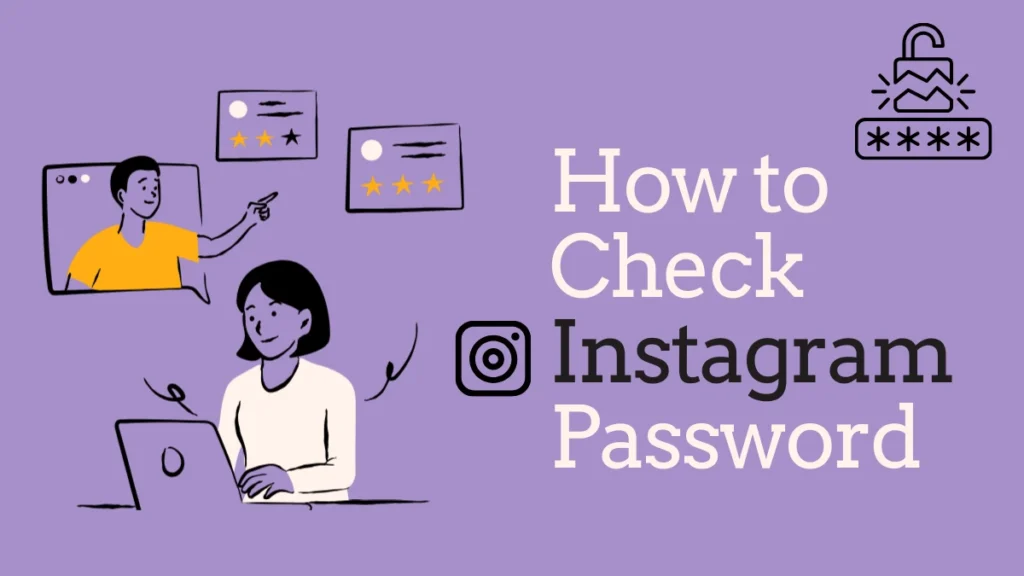
Understanding Instagram Passwords
Before diving into the methods for checking your Instagram password, it’s important to understand how Instagram handles passwords. Passwords are typically stored securely, and for security reasons, they cannot be viewed directly. Instead, you may need to reset your password if you’ve forgotten it or want to manage it.
Method 1: Using the Instagram App
If you’ve forgotten your password but still have access to your Instagram account, you can easily reset your password through the Instagram app.
Steps:
- Open the Instagram App: Launch the app on your smartphone.
- Log Out (if necessary): If you’re currently logged in, log out to reach the login screen.
- Tap on “Forgot password?”: On the login screen, tap the “Forgot password?” link.
- Enter Your Username, Email, or Phone Number: Provide your Instagram username, email address, or the phone number linked to your account.
- Receive Reset Instructions: Instagram will send you a link via email or SMS to reset your password.
- Follow the Link: Check your email or SMS for the password reset link and click on it.
- Create a New Password: You’ll be prompted to enter a new password. Make sure it’s strong and memorable.
- Log In: After resetting your password, return to the app and log in using your new password.
Method 2: Using the Instagram Website
If you prefer using a computer, you can also reset your password through the Instagram website.
Steps:
- Visit Instagram’s Login Page: Go to Instagram.com.
- Click on “Forgot password?”: Below the login fields, click on “Forgot password?”
- Enter Your Username or Email: Type in your username or the email associated with your account.
- Check Your Email: Instagram will send a password reset link to your email.
- Follow the Instructions: Click on the link in the email, enter a new password, and confirm it.
- Log In: Return to Instagram and log in with your new password.
Method 3: Checking Saved Passwords on Your Smartphone
If you’ve previously saved your Instagram password on your smartphone, you may be able to view it through your phone’s settings. Here’s how:
For iPhone Users:
- Open Settings: Go to your iPhone’s Settings app.
- Tap on “Passwords”: Scroll down and select “Passwords.”
- Authenticate: Use Face ID, Touch ID, or your passcode to access saved passwords.
- Search for Instagram: In the search bar, type “Instagram” to find your saved login.
- View Password: Tap on the Instagram entry, and you’ll see your username and password.
For Android Users:
- Open Settings: Go to the Settings app on your Android device.
- Select “Google”: Scroll down and tap on “Google.”
- Tap on “Manage Your Google Account”: Find this option and click on it.
- Select “Security”: Navigate to the “Security” tab.
- Manage Passwords: Under the “Signing in to other sites” section, tap on “Password Manager.”
- Find Instagram: Look for Instagram in the list of saved passwords.
- View Password: Tap on the Instagram entry, and you’ll have the option to view your password.
Method 4: Using a Password Manager
If you use a password manager, checking your Instagram password can be even easier. Most password managers securely store your passwords and allow you to view them anytime.
Steps:
- Open Your Password Manager: Launch your chosen password manager app.
- Search for Instagram: Use the search function to find your Instagram account.
- View Password: Click on the Instagram entry to see your saved password.
Tips for Managing Your Instagram Password
- Use Strong Passwords: Always create strong, unique passwords that combine letters, numbers, and symbols.
- Enable Two-Factor Authentication: For added security, enable two-factor authentication in your Instagram account settings.
- Regularly Update Your Password: Change your password periodically to enhance security.
- Avoid Sharing Your Password: Keep your password private and do not share it with others.
Conclusion
Checking your Instagram password can be done through various methods, including resetting it via the app or website, checking saved passwords on your smartphone, or using a password manager. Understanding these methods not only helps you regain access to your account but also reinforces the importance of password security. By implementing good password management practices, you can enjoy a safer online experience on Instagram and beyond. Remember, if you ever feel your account has been compromised, act quickly to secure it by changing your password and enabling two-factor authentication.